Upgrading to Microsoft 365
The Department of Information Technology is encouraging all faculty and staff at HSPH to upgrade your computer to Microsoft 365. Also known as M365, it is not only the latest version of Microsoft Office, it is also the last Office upgrade you’ll ever need.
The M365 productivity suite includes all your familiar tools:
-
- Outlook
- Word
- Powerpoint
- Excel
- Teams
- OneDrive
- OneNote
Why this is important to you:
M365 includes a version of Outlook that has encrypted email built-in.
Now you can send secure emails straight from inside Outlook without having to use KiteWorks. This encryption works not just for SPH, but for everyone on the Harvard Microsoft 365 system and beyond. External recipients can de-crypt and read your email with no additional software required. Outlook email sent using encryption is approved for Harvard Level 4 data. To learn more and get started with email encryption after you’ve upgraded, please click here.
M365 is the last Office upgrade you’ll ever need.
Microsoft Office 2013 is no longer receiving feature updates, and Office 2016 was released in July of 2015, making it over 7 years old. Using older versions – called “legacy versions” – means that you will be missing out on important improvements to our Microsoft 365 online services (email & cloud storage).
- Using a legacy version of Office could negatively impact your experience with Harvard’s Microsoft365 platform.
Installing the latest version of the Office suite will ensure that you are up-to-date with important security enhancements as well significantly improve your performance with Microsoft’s OneDrive and SharePoint.
How to Upgrade
For Windows users:
From the Start Menu, search for “Software Center” – once open you can either scroll down to find Microsoft Office 365 or simply type in “365” into the search as shown below:
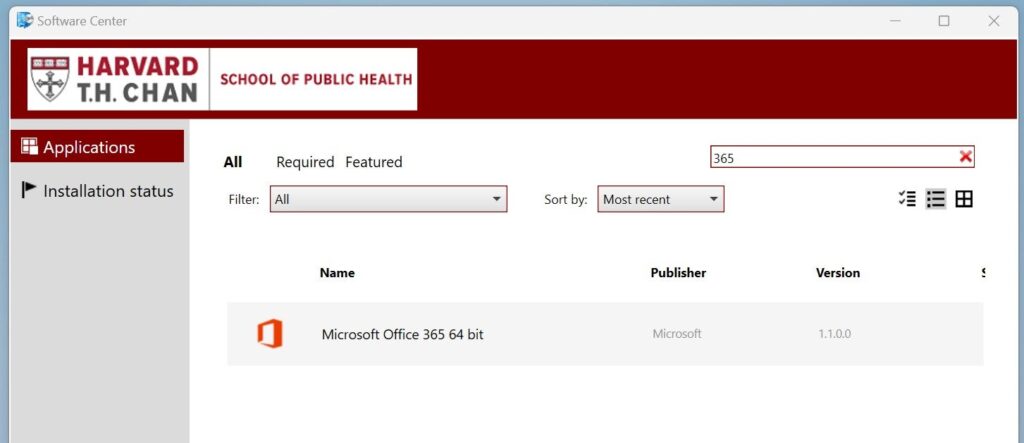
For Mac users:
Open the application called “Self-Service” which should be in your dock, but if not you can perform a Spotlight search for it. Once open, click on the word “Browse” and scroll down until you see an icon that will install the latest versions of the applications. The icon is called “Microsoft 365 Apps” as seen below:
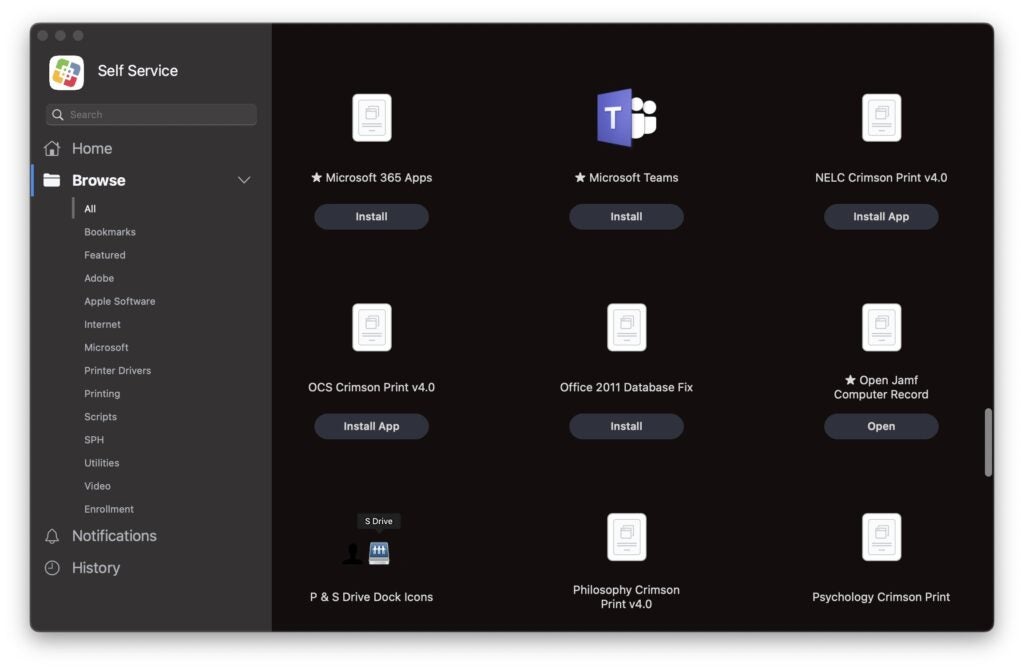
As always, if you need any assistance don’t hesitate to contact us at 617-432-4357 or via email at helpdesk@hsph.harvard.edu


